Beats Solo 3 Instructions: A Comprehensive Guide
Discover how to maximize your Beats Solo 3 experience with detailed setup‚ pairing‚ and maintenance tips. Learn to troubleshoot issues and optimize battery life effectively.
Unboxing and Initial Setup
Unbox your Beats Solo 3 Wireless Headphones and ensure all accessories are included: the headphones‚ carrying case‚ 3.5mm RemoteTalk cable‚ and USB charging cable. Before first use‚ charge the headphones for at least 2 hours. Plug the USB cable into a power source and connect it to the headphone’s charging port. The LED indicator will turn off when fully charged. To power on‚ press and hold the power button until the Fuel Gauge flashes. For initial pairing‚ hold the headphones near an unlocked iPhone to prompt on-screen instructions. For Android devices‚ enable Bluetooth and select Beats Solo 3 from the available devices. Proper setup ensures optimal performance and connectivity.

Charging Your Beats Solo 3
Charge your Beats Solo 3 by connecting the USB cable to a power source. The LED will turn off when fully charged‚ typically within 2 hours. Avoid overcharging to prolong battery life.
Charging Methods and Accessories

Your Beats Solo 3 can be charged using the provided micro USB cable. Connect the micro USB end to the headphones and the other end to a USB power source‚ such as a wall adapter or computer. The LED indicator will turn red during charging and turn off when fully charged‚ which typically takes about 2 hours. For optimal battery health‚ avoid overcharging. The headphones do not support wireless charging. Store the cable in the provided carrying case for easy access. For additional convenience‚ consider using official Beats accessories like longer cables or travel adapters‚ available on the Beats website or authorized retailers‚ to ensure compatibility and safety.
Charging Time and Indicator Lights
Charging your Beats Solo 3 typically takes about 2 hours for a full charge. The LED indicator on the headphones will glow red during charging. Once fully charged‚ the LED will turn off‚ indicating the battery is complete. The Fuel Gauge LEDs on the right earcup will also flash to show the charging progress. Avoid overcharging to maintain battery health. If you’re in a hurry‚ a quick 10-minute charge provides up to 3 hours of playback. Always use the provided micro USB cable or official Beats accessories to ensure safe and efficient charging. The LED indicator will also notify you if there are any charging issues‚ such as a flashing red light‚ which may indicate a problem with the charging process or battery.

Pairing Your Beats Solo 3
Pairing your Beats Solo 3 is straightforward. Enable Bluetooth on your device‚ press and hold the headphones’ power button until the LED flashes‚ and select “Beats Solo 3” from the available devices list to complete the connection.
Pairing with iOS Devices
To pair your Beats Solo 3 with an iOS device‚ start by enabling Bluetooth on your iPhone. Hold the headphones near your unlocked iPhone‚ then press and hold the power button on the Beats Solo 3 until the LED indicator flashes. Follow the on-screen instructions to complete the pairing process. Once connected‚ the LED light will stop flashing‚ indicating successful pairing. For a seamless experience‚ ensure your iOS device is updated to the latest software version. If prompted‚ confirm the pairing request on your iPhone. This method ensures a quick and hassle-free connection‚ allowing you to enjoy high-quality audio on your iOS device. The pairing process is intuitive and designed to integrate smoothly with Apple’s ecosystem‚ making it easy for users to start listening right away.
Pairing with Android Devices
Pairing your Beats Solo 3 with an Android device is straightforward. Start by enabling Bluetooth on your Android device. Locate the Beats Solo 3 in the available devices list and select it to begin pairing. If your device doesn’t automatically detect the headphones‚ press and hold the power button on the Beats Solo 3 until the LED light flashes‚ indicating pairing mode. Once connected‚ the LED light will stop flashing. Ensure your Android device is updated to the latest software for optimal compatibility. If pairing issues arise‚ restart both devices or reset the headphones by pressing and holding the volume and power buttons for 10 seconds. This ensures a stable and seamless connection for enjoying your music or calls on your Android device.
Pairing with Other Bluetooth Devices
Pairing your Beats Solo 3 with other Bluetooth devices is a simple process. Ensure the headphones are in pairing mode by holding the power button until the LED light flashes. On your device‚ enable Bluetooth and search for available devices. Select “Beats Solo 3” from the list to initiate pairing. If prompted‚ confirm the connection. For devices like tablets or laptops‚ follow similar steps within their Bluetooth settings. If the headphones don’t appear‚ restart both devices or reset the headphones by pressing and holding the volume and power buttons for 10 seconds. This ensures a fresh connection. Once paired‚ the LED light will stop flashing‚ indicating successful pairing. This method works for most Bluetooth-enabled devices‚ allowing you to enjoy your Beats Solo 3 seamlessly across various platforms.

Using Your Beats Solo 3
Explore the seamless experience of your Beats Solo 3 with intuitive controls and premium sound. Customize settings‚ manage playback‚ and enjoy extended comfort for all-day use.

Controls and Features Overview
The Beats Solo 3 features intuitive on-ear controls for seamless music management. Adjust volume‚ skip tracks‚ or pause playback with easy-to-use multifunction controls. Press the power button to activate Bluetooth pairing mode‚ indicated by a flashing LED light. The headphones also include a built-in microphone for hands-free calls and voice assistant activation. The Fuel Gauge LED provides visual feedback on battery life‚ while the W1 chip enhances connectivity for a stable wireless experience. Designed for comfort‚ the Solo 3 offers up to 40 hours of playtime and rapid charging for quick top-ups. Explore these features to optimize your listening experience and make the most of your Beats Solo 3.
Playback and Volume Controls
The Beats Solo 3 offers straightforward playback and volume controls. Use the multifunction button on the left earcup to play‚ pause‚ or skip tracks. Double-tap to skip forward or triple-tap to rewind. Adjust volume by pressing the plus or minus buttons located above and below the multifunction button. These controls provide easy access to manage your music without needing your device. Additionally‚ the multifunction button can answer or end calls and activate your device’s voice assistant. The intuitive design ensures a seamless listening experience‚ allowing you to focus on your music while maintaining control over playback and sound levels effortlessly.
Activating Voice Assistant
To activate the voice assistant on your Beats Solo 3‚ press and hold the multifunction button on the left earcup until you hear a tone. This will trigger Siri or Google Assistant‚ depending on your connected device. Ensure your headphones are paired with a device that supports voice assistant functionality. For iOS devices‚ Siri will activate‚ while Android devices will trigger Google Assistant. If the feature doesn’t work‚ check that the voice assistant is enabled in your device’s settings. This convenient feature allows hands-free control‚ making it easy to send messages‚ adjust settings‚ or get information without reaching for your phone.
Understanding LED Indicators
The LED indicators on your Beats Solo 3 provide essential feedback about the headphone’s status. The LED is typically located on the power button or near it. When charging‚ the LED will glow red or amber‚ indicating the battery is charging. Once fully charged‚ the LED turns green. During pairing‚ the LED flashes to signal that the headphones are in pairing mode. If the LED flashes rapidly‚ it may indicate a connectivity issue or low battery. Understanding these indicators helps you monitor the headphone’s status efficiently‚ ensuring seamless operation and maintaining optimal performance. This visual feedback system is designed to keep you informed without needing to check your device constantly.

Troubleshooting Common Issues
Identify and resolve connectivity‚ sound‚ and battery problems. Reset your Beats Solo 3‚ check Bluetooth connections‚ and ensure proper pairing for optimal performance.
Connectivity Problems and Solutions
Experiencing connectivity issues with your Beats Solo 3? Start by resetting your headphones: press and hold the volume and power buttons for 10 seconds until the Fuel Gauge flashes. Ensure your device’s Bluetooth is enabled and pair the headphones by holding the power button until the LED flashes. If pairing fails‚ restart both your headphones and device. For iOS devices‚ hold the headphones near your unlocked iPhone and follow on-screen instructions. On Android‚ go to Bluetooth settings and select Beats Solo 3. If problems persist‚ check for firmware updates or reset your headphones again. Proper pairing ensures seamless audio streaming and reliable performance. Resolve connectivity hiccups with these simple‚ effective solutions.
Sound Quality and Audio Issues
Encounter sound quality issues with your Beats Solo 3? Ensure proper fit for optimal audio performance‚ as poor alignment can affect sound clarity. Check for dust or debris in the ear cups and wipe them clean with a soft cloth. If experiencing distorted audio‚ restart your headphones and connected device. For muffled sound‚ inspect the ear cushions for blockages. Update your headphone firmware and device software to the latest versions. If issues persist‚ reset your Beats Solo 3 by holding the volume and power buttons for 10 seconds. These steps help restore rich‚ balanced sound and resolve common audio problems effectively. Proper care and maintenance ensure your Beats Solo 3 deliver the best listening experience.
Resetting Your Beats Solo 3
To reset your Beats Solo 3‚ press and hold the volume down and power buttons simultaneously for at least 10 seconds. Release the buttons when the Fuel Gauge light flashes. This process restores the headphones to factory settings‚ resolving connectivity or audio issues. Once reset‚ the headphones will automatically enter pairing mode‚ indicated by a flashing LED light. After resetting‚ reconnect your Beats Solo 3 to your device to ensure proper functionality. If issues persist‚ visit the official Beats support page for further assistance. Resetting is a quick and effective solution to troubleshoot common problems and ensure optimal performance. Regular resets can help maintain your headphones’ functionality and audio quality over time. Always follow these steps carefully for the best results.
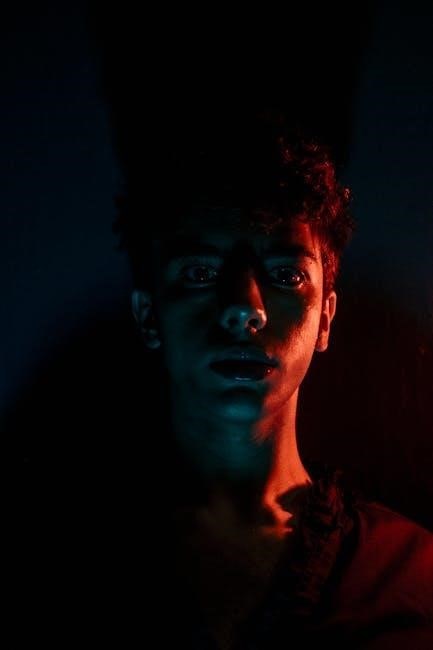
Maintenance and Care
Regularly clean your Beats Solo 3 with a soft cloth and avoid harsh chemicals. Store them in a protective case to prevent damage and extend lifespan.
Cleaning Your Headphones
To keep your Beats Solo 3 in pristine condition‚ gently wipe them with a soft‚ dry cloth. For stubborn stains‚ dampen the cloth slightly‚ but avoid harsh chemicals or excessive moisture. Regularly clean the ear cushions and headband to remove dirt and sweat‚ ensuring a fresh listening experience. Avoid using aerosol sprays or abrasive materials that could damage the finish. By maintaining your headphones with care‚ you can preserve their appearance and ensure optimal performance over time.

Storing Your Beats Solo 3
Proper storage is essential to maintain the quality and longevity of your Beats Solo 3. Always store your headphones in a protective case to prevent scratches and damage. Avoid bending or folding the headband excessively‚ as this could weaken its structure over time. Keep your Beats Solo 3 in a cool‚ dry place‚ away from direct sunlight or extreme temperatures. Before storing‚ ensure the headphones are clean and dry to prevent dirt buildup. Avoid leaving them in tight spaces or environments prone to moisture. Regularly checking the storage conditions can help preserve the headphones’ functionality and appearance. By storing them correctly‚ you can ensure your Beats Solo 3 remain in great shape for years to come.

Optimizing Battery Life
- Store your Beats Solo 3 in a cool‚ dry place.
- Avoid extreme temperatures and moisture exposure.
- Charge the battery to 100% before long-term storage.
- Turn off headphones when not in use to conserve power.
Tips for Longer Battery Life
Maximizing battery life on your Beats Solo 3 involves a few simple practices. Avoid extreme temperatures and moisture‚ as these can degrade the battery over time. When storing the headphones for extended periods‚ charge them to 100% to prevent deep discharge. Turn off the headphones when not in use to prevent unnecessary power drain. Additionally‚ keeping the firmware updated ensures optimal performance and battery efficiency. Regularly cleaning the charging port can also prevent connectivity issues that might cause excessive charging cycles. By following these tips‚ you can enjoy up to 40 hours of playback on a single charge and extend the overall lifespan of your battery.
Avoiding Battery Drain
To prevent battery drain on your Beats Solo 3‚ ensure you turn them off when not in use. Standby mode can slowly deplete the battery over time.
Avoid overcharging by unplugging the headphones once they reach 100%. This helps maintain the battery’s health and prevents unnecessary wear.
Keep your headphones away from direct sunlight or high-temperature environments‚ as heat can accelerate battery degradation.
Store your Beats Solo 3 in a cool‚ dry place when not in use for extended periods to preserve battery life.
Regularly clean the charging port to ensure proper charging connections and avoid power drainage due to faulty charging.
By following these tips‚ you can extend the battery life and enjoy uninterrupted listening sessions with your Beats Solo 3.
With proper setup‚ care‚ and maintenance‚ your Beats Solo 3 will deliver exceptional sound and comfort. Follow these tips to ensure long-lasting performance and enjoyment.
Final Thoughts and Recommendations
The Beats Solo 3 offers a blend of style‚ comfort‚ and high-quality sound‚ making it a great choice for everyday use. Regular updates and proper maintenance ensure optimal performance. For the best experience‚ keep your headphones clean‚ store them safely‚ and avoid extreme temperatures. Pairing with both iOS and Android devices is seamless‚ and the long battery life makes it ideal for on-the-go use. If you encounter issues‚ resetting your headphones often resolves connectivity and sound problems. Investing in original Beats accessories ensures compatibility and longevity. With its ergonomic design and robust features‚ the Beats Solo 3 remains a top pick for music lovers seeking durability and premium audio quality without breaking the bank.